Hey, Riku here!

In my last blog, I went over how to set up your development environment as well as how to set up a server using Strix Cloud so that you can start developing online multiplayer games!
In the next couple of blogs, I’m going to go over how to use the Strix SDK to set up synchronous processing!
The Strix SDK is a tool provided to users of the server solution STRIX which contains a number of different synchronous processing functions through components and an API.
In the Practical Guide Ep. 2 | Synchronizing the Character and Emotes video, there is a scene where a script in my sample project is edited.
If you haven’t set up a code editor to use for Unity already, follow along with this blog to set one up and make it easier to develop your game in the future.
|Contents
|Setting Up the Code Editor Visual Studios for Unity
There are a lot of different code editors such as Atom, Eclipse, Visual Studios and more. Each editor has its pro and cons, but if it is your first time with an editor, I recommend going with Visual Studio!
Visual Studio is a code editor developed by Microsoft, so there is plenty of information out there about it and it’s an editor with very little flaws. Also, my project was developed using Visual Studio!
(A free version called Visual Studio Community is available, so download and install it using this link.)
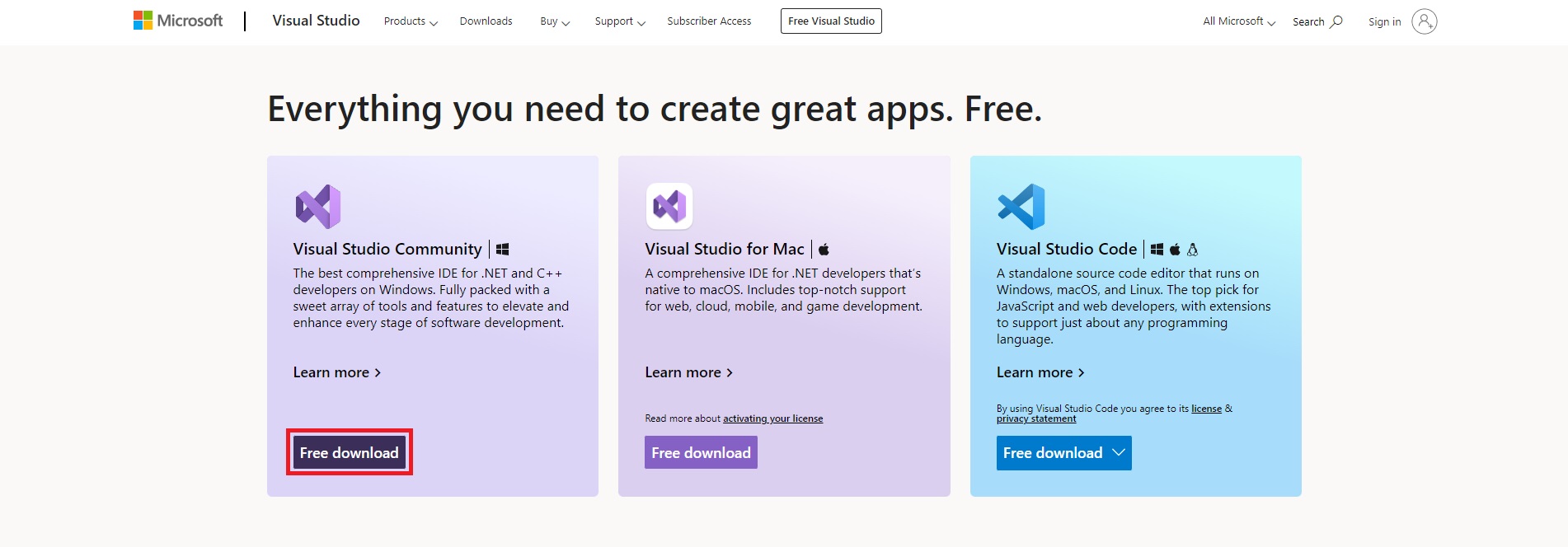
Below, I will explain how to set up Visual Studio for Unity!
1. From the menu, select Preferences… from the Edit dropdown.
2. Under the External Tools tab, switch the External Script Editor dropdown to Microsoft Visual Studio 〇〇〇.
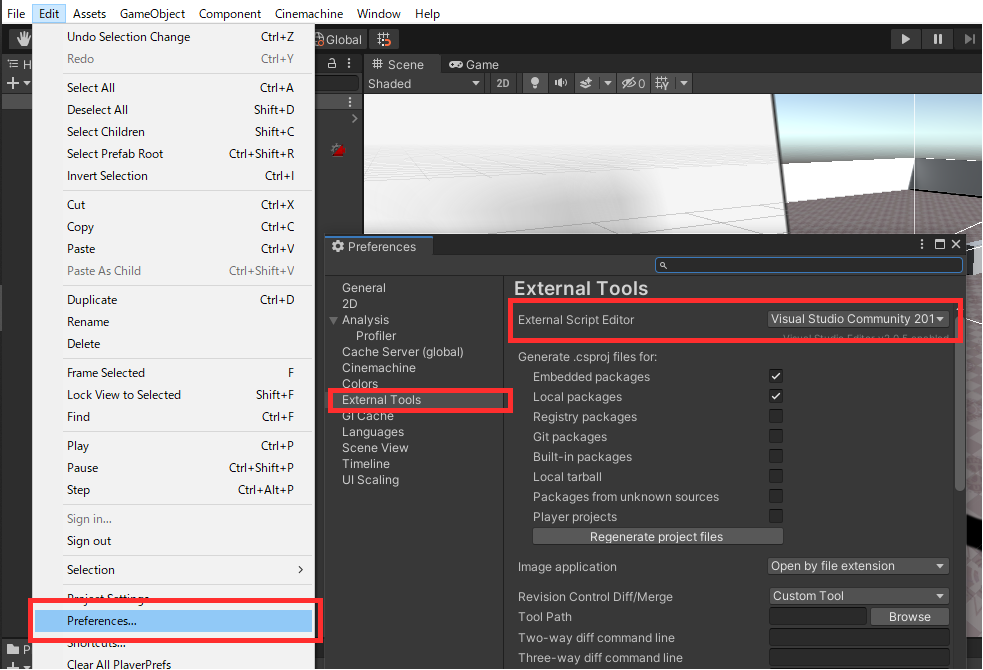
3. Close the Preferences window and select Sync Monodevelop Project from the Assets dropdown.
*In recent Unity versions, you will need to select Open C# Project from the Assets dropdown.
Doing so will create .sln files, etc.
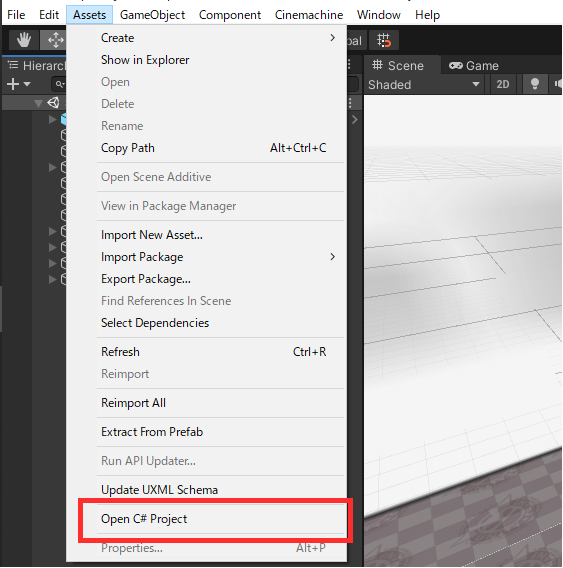
With the above setting, Visual Studio will open up any time you double click a script in Unity!
|Riku’s Question Corner: “What are components?”
Riku:
“Hey, Apollo, when using Strix Cloud, adding components to objects in Unity sets up their synchronous processing, but what exactly are components?”
Apollo:
“Didn’t you learn about components in the video Let’s Create an Online Game! Ep. 1 | What is Synchronous Processing? (2:45)?”
Riku:
“Yeah, but…
I want to know more about them, conceptually!”
Apollo:
“Gotcha!
First of all, Component is a word that element or part, and by adding these components to objects in Unity, new functionality will be added to those objects. For example, if there is a car Game Object, we will need to set its appearance, weight, speed, ability, etc., which are the elements that make up the car. If we want to create a unique function that would allow the car to fly, this would be a part of its abilities, so we would need to add this function as a component.”
Riku:
“Oh, I see! I think there are many components in Unity already, but what components would I need to add to make a car fly or be able to ride in the car?”
Apollo:
“That’s a great question. There certainly are basic components that can added to Game Objects already in Unity, but if you want to add special functionality such as making a car fly, you will need to write a program to do so. When you hear the word “program”, you might be under the impression that adding unique functions to Game Objects is difficult, but like with anything, once you learn how to write programs, you’ll be able to add any functions you can think of to your Game Objects. You could even turn me into a white cat if you learn how to program, Riku!”
Riku:
“Yeah (ーー;)… I’ll do my best!”
>>Next blog What’s a Replica? | Practical Guide Ep. 2

