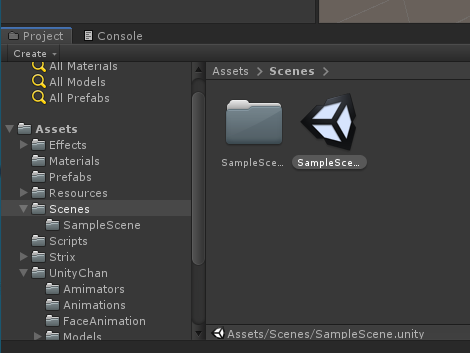Opening Strix Action Game Sample on Unity¶
Strix Unity SDK comes with a sample game called “Strix Action Game Sample”. This page is a step-by-step guide on opening it on Unity Editor, in case you are unfamiliar with Unity.
If you want to explore the sample, see Strix Action Game Sample instead.
Copying files to your local disk¶
First, you need to download the Strix Unity SDK from the download page on Strix Cloud (and if you don’t have an account, you can create one). Then, unzip the downloaded file and copy the sample game project to your local disk.
Unzip the downloaded file
StrixUnitySDK-X.X.X.zip.Locale a folder
StrixActionGameSamplebelowsamplesin the zip file.In your Windows
Documentsfolder is a folder calledUnityProjects(unless you configured your Unity differently). Copy the folderStrixActionGameSampleamong all files and subfolders in it intoUnityProjects.
Running Unity Hub to open the sample game project¶
Next, you run Unity Hub tool to open the sample game project.
Start Unity Hub.
On its Projects screen, click on ADD button, and choose the folder
StrixActionGameSampleinUnityProjects.StrixActionGameSampleshould appear on the list.If you don’t have the Unity version that exactly matches to the sample game, you should select an appropriate Unity Version. It is recommended to use the one with the same major version. (And you can install one on Installs panel on Unity Hub if you want.)
Click on the row for
StrixActionGameSampleto open the project. If you are asked for a confirmation of upgrade of the project, Confirm it.Unity Editor should start up, opening the sample game project.
Opening the Sample Scene¶
The sample game consists of one scene called SampleScene.
You can open it by the following steps:
Locate the Unity Project panel on the lower left part of the Unity Window (unless you have customized the Window layout).
Select the folder
Assets>Scenes.Double-click on the
SampleScenescene asset to open it. (Note that it is a separate object fromSampleScenefolder.)