Login Page¶
When you access to Web Console, you will see the Login page.
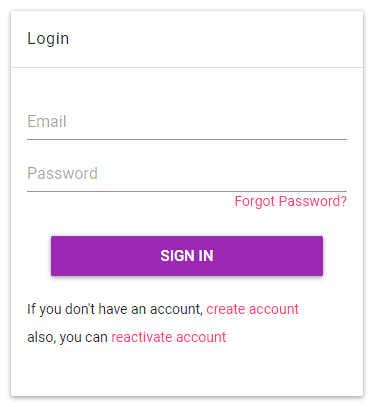
You enter your email address and password to sign in. If it is your first time to use Strix Cloud, please create your account.
If you have created your account and forgot your password, you can reset your password using Forgot Password link. Please note that you need to enter your email address that you registered, and you need to receive an email on that address. If you forgot which of your email addresses you registered, or if you are now unable to receive emails on the registered address, please contact our customer support.
You can close your account if one is created and becomes unnecessary, and you can also reactivate your closed account if you need to use it again.
Creating your account¶
Before using Strix Cloud, you need to visit its Create Account page located here to create an account.
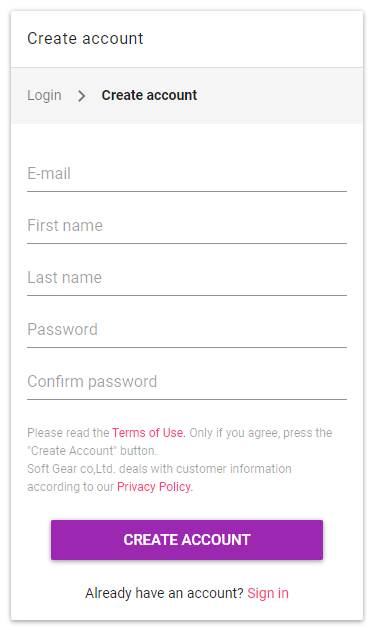
Above the Create Account button, you will see links to Terms of Use and Privacy Policy of Strix Cloud, so please read the linked documents carefully. If you don’t agree on them, you are not allowed to use Strix Cloud.
If you agree, please proceed by entering your email address, name, and password, then clicking on Create Account. Then, a provisional registration is made, and an email is sent to verify the email address.
Note
A password must contain a lowercase letter, an uppercase letter, and a digit, and it must be from 8 to 120 characters in length. You can also use other characters, e.g., symbols, but you can’t use non-ASCII characters such as Japanese letters.

After receiving the verification email, please confirm the registration using the link on the email. You can close the above page after confirming. Please note that the email has an expiration period to prevent possible exploits. If it has expired, please click on the “Resend confirmation e-mail” button as shown on the above screenshot to resend it.
If you don’t receive the email after waiting for a while, there is a chance that your email provider mistook it as a spam. Please check your email folder for such blocked emails. If you don’t see the email there, please try “Resend confirmation e-mail” button.
After successfully completing the registration and get your account, please sign in with it. You can now start using Strix Cloud now!