Account Page¶
Clicking on your name on the upper right corner and selecting Account tab shows the Account page. On this page, you can check and update your registration.
Profile¶
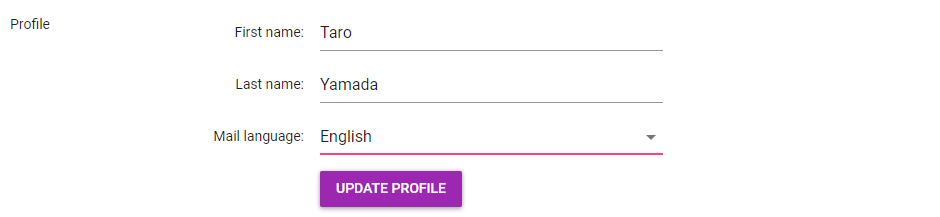
This block contains your name and your email language.
First name |
Specify your first name here. |
Last name |
Specify your last name here. |
Mail language |
The language Strix Cloud uses when sending you an email. You can choose one from the dropdown. |
Change the contents and click on Update Profile for the changes to take effect.
Note
When you register a credit card for paying applicable fees, the name set here must match with the cardholder name of the credit card.
Change e-mail¶

You can change registered email address here.
Rewrite it to your new email address and click on the Update E-Mail button.
In addition to signing in to Strix Cloud, the registered email address is used for sending emails from Strix Cloud. So, please register an email address that you can actually receive emails.
Password¶
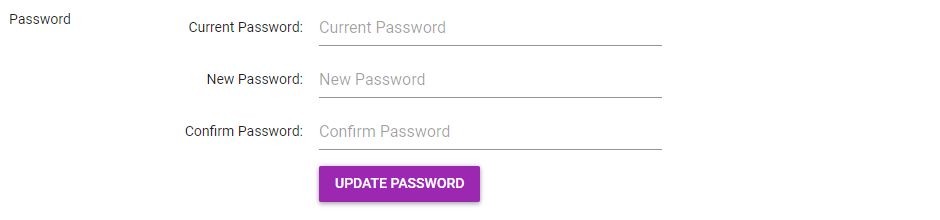
You can change the password to signing in to Strix Cloud.
Note
A password must contain a lowercase letter, an uppercase letter, and a digit, and it must be from 8 to 120 characters in length. You can also use other characters, e.g., symbols, but you can’t use non-ASCII characters such as Japanese letters.
Close Account¶

You can close your account in use by clicking on the Close Account button.
Note
If you close your account, all server instances in use will be deleted.